티스토리 뷰
반응형
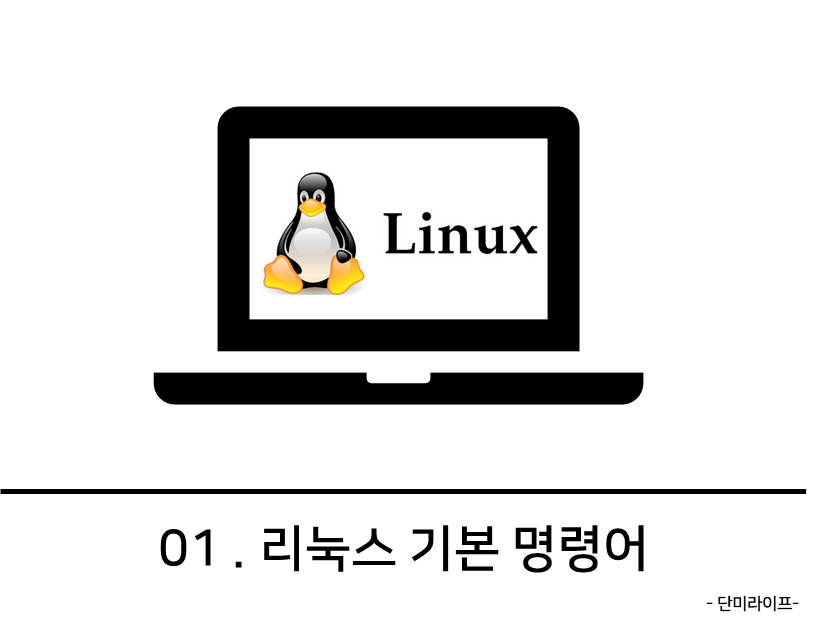
pwd (print working directory)
현재 작업중인 디렉토리 정보 출력
$ pwd
/home/testmkdir (make directory)
디렉토리 생성
- p : 옵션을 주면 하위 디렉토리까지 한 번에 생성 가능
$ mkdir testdir
$ ls
testdirtouch
파일이나 디렉토리가 존재하지 않으면 빈 파일 생성
$ touch testfile1
$ ls -l
total 4
drwxrwxrwx 2 root root 4096 2월 24 16:01 testdir
-rw-r--r-- 1 root root 0 2월 24 16:07 testfile1ls (list)
디렉토리 목록 확인
- -a : 옵션 (all) 숨겨진 파일이나 디렉토리도 보여줌
- -l : 옵션 (long) 자세한 내용(퍼미션(권한), 포함된 파일수, 소유자, 그룹, 파일크기, 수정일자, 파일이름)을 출력
- -S : 옵션 (size) 파일 크기 순으로 정렬하여 출력
- -r : 옵션 (reverse) 거꾸로 출력
- -R : 옵션 (recursive) 하위 디렉토리까지 출력
$ ls
testdir/ testfile1 testfile2 testfile3
$ ls -l
total 4
drwxrwxrwx 2 root root 4096 2월 24 16:01 testdir
-rw-r--r-- 1 root root 0 2월 24 16:07 testfile1
-rw-r--r-- 1 root root 0 2월 24 16:20 testfile2
-rw-r--r-- 1 root root 0 2월 24 16:20 testfile3
$ ls -a
. .. testdir testfile1 testfile2 testfile3
$ ls -al
total 12
drwxr-xr-x 3 root root 4096 2월 24 16:20 .
drwxr-xr-x 5 root root 4096 2월 24 15:59 ..
drwxrwxrwx 2 root root 4096 2월 24 16:01 testdir
-rw-r--r-- 1 root root 0 2월 24 16:07 testfile1
-rw-r--r-- 1 root root 0 2월 24 16:20 testfile2
-rw-r--r-- 1 root root 0 2월 24 16:20 testfile3
$ pwd
/home/testcd (change directory)
경로 이동
절대 경로와 상대 경로로 이동 가능
$ cd /home/test/testdir
$ pwd
/home/test/testdir
$ cd ..
$ pwd
/home/testcp (copy)
파일 혹은 디렉토리를 복사
- -i : 복사될 파일이 이름이 이미 존재할 경우, 사용자에게 덮어 쓰기 여부를 묻기
- -b : 복사될 파일이 이름이 이미 존재할 경우, 백업파일을 생성
- -f : 복사 될 파일이 이름이 이미 존재 할 경우, 강제로 덮어쓰기
- -r : 하위 디렉토리 까지 모두 복사
- -a : 원본 파일의 속성, 링크 정보까지 모두 복사
- -p : 원본 파일의 소유자, 그룹, 권한 등의 정보까지 모두 복사
- -v : 복사 진행 상태를 출력
$ cp testfile1 testfile_cp
$ ls
testdir/ testfile1 testfile2 testfile3 testfile_cp
$ cp -r testdir testdir_cp
$ ls
testdir/ testdir_cp/ testfile1 testfile2 testfile3 testfile_cpmv (move)
파일 혹은 디렉토리 이동
실제로 원하는 위치로 이동할때도 사용하지만, 이름을 변경하는 용도로도 사용
cp와는 달리 디렉토리를 이동할때도 별다른 옵션이 필요 없음
$ ls
testdir/ testdir_cp/ testfile1 testfile2 testfile3 testfile_cp
$ mv testfile1 testfile_mv
$ ls
testdir/ testdir_cp/ testfile2 testfile3 testfile_cp testfile_mv
$ mv testfile_mv testdir/
$ ls
testdir/ testdir_cp/ testfile2 testfile3 testfile_cp
$ ls testdir/
testfile_mvrm (remove)
파일이나 디렉토리를 삭제
- -f : 강제로 파일이나 디렉토리를 삭제하고 대상이 없는 경우에는 메시지를 출력하지 않음
- -r : 디렉토리 내부의 모든 내용을 삭제
- -d : 비어있는 디렉토리들만 제거
- -i : 삭제 여부 묻기
- -l : 3개의 이상의 파일을 삭제하거나 디렉토리 내부가 비어있지 않을때만 삭제 여부 묻기
- -v : 삭제되는 대상의 정보를 출력
$ ls
testdir/ testdir_cp/ testfile2 testfile3 testfile_cp
$ rm -f testfile_cp
$ ls
testdir/ testdir_cp/ testfile2 testfile3
$ rm -rf testdir/
$ ls
testdir_cp/ testfile2 testfile3cat (concatenate)
단순히 파일의 내용을 출력하거나
파일 여러개를 합쳐서 하나의 파일로 만들 수도 있음
기존 파일의 내용을 다른 파일에 덧붙일수도 있음
새로운 파일을 만들때에도 사용
- 파일 합치기 : cat 파일명1 파일명2 > 파일명3
- 파일 내용 덧붙이기 : cat 파일명1 >> 파일명2
$ cd testdir_cp
$ pwd
/home/test/testdir_cp
$ ls
file1 file2 file3
$ cat file1
1
$ cat file2
2
$ cat file3
3
cat file1 file2 > file3
$ ls
file1 file2 file3
$ cat file3
1
2
$ cat file1 >> file2
$ cat file2
2
1
$ cat > file4
hello
world
(작성이 끝나면 ctrl +d 로 파일 저장)
$ cat file4
hello
world
반응형
head
파일의 앞부분부터 보고싶은 줄 수만큼 보여줌
옵션을 지정하지 않으면 파일 상위 10줄
$ cat testfile
1
2
3
4
5
6
7
8
9
10
11
12
13
14
15
$ head -3 testfile
1
2
3
tail
파일의 뒷부분을 보고싶은 줄 수만큼 보여줌
옵션을 지정하지 않으면 파일 하위 10줄
- -F : 파일 내용을 화면에 계속 띄워주고 새로운 업데이트된 내용을 갱신
주로 실시간으로 내용이 추가되는 로그파일을 모니터링할때 유용하게 사용
$ cat testfile
1
2
3
4
5
6
7
8
9
10
11
12
13
14
15
$ tail -3 testfile
13
14
15
$ tail testfile
6
7
8
9
10
11
12
13
14
15
$ tail -F testfile
6
7
8
9
10
11
12
13
14
15
(명령어가 종료되지 않고 계속 해당 화면을 출력하며, 파일 내용 변경시 자동으로 갱신해준다)
find
특정 파일이나 디렉토리를 검색
find [검색경로] -name [파일명]
$ ls
dir1 dir2 file1 file2 pic1.jpg pic2.jpg
$ find ./ -name 'file1'
./file1
$ find ./ -name "*.jpg"
./pic1.jpg
./pic2.jpg- exec : 옵션을 사용해 해당 파일만 바로 삭제 가능
$ find ./ -name "*.jpg" -exec rm {} \;
$ ls
dir1 dir2 file1 file2- -type : 디렉토리나 파일만 지정해서 검색
$ find ./ -type f
./file2
./file1
find . -name "*1" -type f
./file1- wc -l : 특정 디렉토리에 find 조건에 맞는 결과 값이 몇개 존재하는지
$ find ./ -type f | wc -l
2- sed : 특정 조건에 해당하는 파일들의 내용을 전부 찾아서 바꾸는 것
(txt 파일 안에 있는 ‘hi’ 라는 문자열을 ‘hello’로 바꾸기)
$ cat dir1/test.txt
hi
$ find ./ -name "*.txt" -exec sed -i 's/hi/hello/g' {} \;
$ cat dir1/test.txt
hellohistory
이전에 입력 한 명령어 확인
만약 이전에 동일한 명령을 실행하려면, ↑키를 눌러 선택
clear
터미널 화면 지우기
man
명령에 대한 매뉴얼
- q : 나가기 (quit)
- h : man 사용법 확인 (help)
- ↑ , ↓ , 엔터키 : 한줄씩 넘기기
- Page Up , Page Down , 스페이스바 : 한 페이지씩 넘기기
- / : 내용 문자 검색
n : 다음문자 찾기
N : 이전문자 찾기
$ man rm
/-r
반응형
'Linux' 카테고리의 다른 글
| 리눅스 파일 개수 및 폴더 개수 세기 (0) | 2024.10.18 |
|---|---|
| 리눅스 권한 설정 (chmod, chown, chgrp) (1) | 2022.03.04 |
| 리눅스 scp 명령어 (서버 간 파일 복사) (0) | 2022.02.28 |
| 리눅스 크론탭(Linux Crontab) 시간설정 표현식 정리 (0) | 2022.02.27 |
| linux vi명령어 정리 (0) | 2022.02.25 |
댓글
공지사항
최근에 올라온 글
최근에 달린 댓글
- Total
- Today
- Yesterday
링크
TAG
- springboot
- MSA
- git계정여러개
- 객체
- 이클립스
- 파이썬
- 생성자
- amazon eventbridge
- 자바
- jdk설치
- linux
- msa전환
- AWS
- eclipse
- 명령어
- 오버로딩
- 오블완
- 리눅스
- 메소드
- 멀티계정
- smart tomcat
- spring
- ssh-key
- 상속
- 모놀리식vsmsa
- git계정
- 폴더개수
- java
- 티스토리챌린지
- 다형성
| 일 | 월 | 화 | 수 | 목 | 금 | 토 |
|---|---|---|---|---|---|---|
| 1 | ||||||
| 2 | 3 | 4 | 5 | 6 | 7 | 8 |
| 9 | 10 | 11 | 12 | 13 | 14 | 15 |
| 16 | 17 | 18 | 19 | 20 | 21 | 22 |
| 23 | 24 | 25 | 26 | 27 | 28 | 29 |
| 30 |
글 보관함
